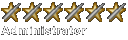Improving Framerates. . .
-
TrueLT
Improving Framerates. . .
I found this thingy (see link) to work extremely well for improving Raven Shield's framerates. I am running on a G4 eMac with only a 700mHz processor and it runs almost flawlessly.
http://www.apple.com/downloads/macosx/s ... rator.html
Just wondering how everyone else has coped with their framerate issues. I think Aspyr should consider a patch to improve that if it's possible (I don't know anything about how this game runs. . .) but according to them there has been a lot of positive response about the way the game runs...
In general I don't think Aspyr supports their software as well as they could but what do I know? I DO think that an Athena Sword port to Mac, whether it's by Aspyr or not (thinkin bout Island Thunder) would be very nice.
http://www.apple.com/downloads/macosx/s ... rator.html
Just wondering how everyone else has coped with their framerate issues. I think Aspyr should consider a patch to improve that if it's possible (I don't know anything about how this game runs. . .) but according to them there has been a lot of positive response about the way the game runs...
In general I don't think Aspyr supports their software as well as they could but what do I know? I DO think that an Athena Sword port to Mac, whether it's by Aspyr or not (thinkin bout Island Thunder) would be very nice.
There are a few things you can do to improve your framerates. This link has alot of tweaks you could use to get some more frames. Some of the tweaks work better than others. As for the Athena Sword issue, Aspyr might port it over if they think Raven Shield is a big enough success in the Mac world to do a port. If they decide not to, porting it over from the pc should not be to hard as long as Ubisoft does not change to some pc only format.
Kansas....Like Paris Hilton: White, Flat, and Easy to Enter. -- Conan O'Brien
Masturbation is like procrastination, they're both great until you realize your screwing yourself.
MGM Discord | MGM Chat

Masturbation is like procrastination, they're both great until you realize your screwing yourself.
MGM Discord | MGM Chat
-
TrueLT
I don't know, I typed my password and clicked OK and it just activated. Then again, I am the administrator on my computer so if you're not, I doubt It'd work, get an admin password for your computer and try again. If that doesn't work, all I can say is just play around with it because if you can open the app itself I'd say its pretty much guaranteed to work one way or another.
-
TrueLT
Lol, i didn't completely comprehend your post I guess because now I see you said 'despite the correct admin password'. I'm just a little quick to jump on the trigger. . . Try your own personal password if your not the administrator or maybe activate it from the administrator's account then try switching to yours?
'Nother thing i found that reduces lag a bit in single player is downloading Droopy's realism mod for RvS. One thing it does in the quick missions is gets rid of the terrorists ability to have C-mags which I think affects part of it but it really helps I think. Don't remember where I got it from agr-s somethin I think but anyways google it or something and I'm sure you'll find somethin.
The enemy diversion you're ignoring is the main assault.
I will add the realism mod to my site on the next update.
Kansas....Like Paris Hilton: White, Flat, and Easy to Enter. -- Conan O'Brien
Masturbation is like procrastination, they're both great until you realize your screwing yourself.
MGM Discord | MGM Chat

Masturbation is like procrastination, they're both great until you realize your screwing yourself.
MGM Discord | MGM Chat
-
tim leary
can you repost the framerate tips link
Can you repost the link to improving frame rates? The link posted here does not work (the URL error msg sez 'website not found').
thanks MONO
thanks MONO
I link I posted was to the stuff Revolt had found and posted on the 01 forum. Since 01 is in the middle of changing domains the link is down but, I think Revolt also posted the same info on the *DAMN forums.
Kansas....Like Paris Hilton: White, Flat, and Easy to Enter. -- Conan O'Brien
Masturbation is like procrastination, they're both great until you realize your screwing yourself.
MGM Discord | MGM Chat

Masturbation is like procrastination, they're both great until you realize your screwing yourself.
MGM Discord | MGM Chat
-
[01] Revolt RVS Tweaks
I still had em figured id post em...
Ok the day has come
OK first things first.....
I apologize for lagg...but I have been enjoyin my holidays....
Im on Gameranger 340 days a year i figure the last two week wouldnt matter...
But after countlesss death threats and stalking emails...i will reveal the way for highr FPS ....HERE AND NOW.....So take back the oil and feathers hear it goes....


Ok...the settings Burke showed is the start of it...but there is some key things to address before you do this....
FIRST is what is your resolution/refresh rates....60mhz? 75mhz? RVS settings automatically caps you at 60mhz...which is why you get lower framerates...Ghr had a cap for a while, which was fixed via the pc side..but the poor porting of Ghr for Mac never let us see more than 62 fps....Raven shield is a far beter port and this cap can be fixed...When I run ghost/raven sheild i run at 800x600x120mhz...Sure you lose feild of vision a little..but the higher refresh rates alows higher fps..usually the better your video card the higher your refresh rates will be at higher resolutions...also if you think your trapped at lower refresh rates...try these softwares///.....
DisplayConfigx 0.87:: http://www.versiontracker.com/dyn/moreinfo/macosx/21600
or
SwitchRes 3.2.1 :: http://www.versiontracker.com/dyn/moreinfo/macosx/15467
These will allow you to configure your resolutions and up your refresh rates....You can even set them to switch to the resolution/refresh rate when the game starts..so you dont have to switch pregame....YOU SHOULD ALLWAYS RUN YOUR MONITORS RESOLUTION THE SAME AS IN-GAME RESOLUTION....for optimium performance...Works with ghr too....800x600x???highest mhz..start with 800x600 and go up from there if your card can handle it...., 2mb L3 cach
Ok now that your refresh rates and resolutions...
I run a G4 867,640mb RAM, Panther 10.3.2, 32mb GeForce 2mx....
So the following settings is what I adjusted....
Any questions on other cards leave a post and i can help you out...
Raven Shield Retail 1.0 Version Advanced Tweak Guide
The following tweaks involve editing the User.ini in Applications\Rainbow Six 3 - Raven Shield\Raven Shield Data\Save\profiles folder, RavenShield.ini in Applications\Rainbow Six 3 - Raven Shield\Raven Shield Data\system folder and just as important, sound tweak for the low end sound card at DARE.ini in the system folder also.
Then make a BACKUP O FALLTHE ABOVE FILES and rename to something like User.Real.ini, RavenShield.Real.ini and DARE.Real.ini.
Before we make any changes, make sure you've gone through the in-game settings first and made all the necessary changes there. - I usually set most settings to low...and be sure to set your in game resolution(800x600orxxxXxxx). Quite RVS and follow these directions .
Then make a BACKUP O FALLTHE ABOVE FILES and rename to something like User.Real.ini, RavenShield.Real.ini and DARE.Real.ini.
Note that settings that are provided in-game are not provided below. These are ".ini file only" tweaks. Use TextEdit/SimpleText to edit these files.
The Text In BOLD Italics i my comments
When you see the area title and setting:
ex:[R6Engine.R6PlayerController]
m_iFluidMovementSpeed=900
These are DEFAULT settings..yours may change according to your setup
First File....to open located in Applications\Rainbow Six 3 - Raven Shield\Raven Shield Data\Save\profiles folder
User.ini
[DefaultPlayer]
Name=
This setting holds your online character's name. Whether you use the in-game settings or enter a name here, you're limited to 16 characters maximum being displayed on a server. The only point of entering/changing it here rather than in-game is that you can paste in special characters here if you so like.
Duh...
[Engine.InputPlanning] & [Engine.InputPlanning]
Aliases[0]=(Command="",Alias="")
Are your bindkeys and/or keyboard mapped buttons which you can actually have set to your liking, This is a complete diff topic and complex task but ill show you and example: YOU DO NOT HAVE TO DO THIS FOR FRAMERATE...THIS IS JUST EXAMPLE OF WHAT THIS DOES...
Peek Toggle:
Q=Toggle m_bPeekLeft
E=Toggle m_bPeekRight
Run Toggle:
Space=Toggle m_bPlayerRun
1 button weapon toggle:
Z=SecondaryWeapon | PrimaryWeapon
Cool stuff here, another topic will address later, if you are interested in that....
[R6Engine.R6PlayerController]
m_iFluidMovementSpeed=900
You can fine tune your fluid movement speed here to suit your peeking style. The lower the #, the faster your fluid movement is.
This is just as it says your Fluid Peek Settings..If you dont know what this is ....play the game and youll find out....So you can adjust it to your style...mine is at 350.
[Engine.PlayerInput]
MouseSensitivity=5.000000
MouseSamplingTime=0.010749
This setting effects how fast/slowly your mouse moves by taking samples at more/less frequent intervals (in seconds). As this number increases from the default the slower your mouse will seem as samples of your mouse movement are taken less often. Experiment with this setting if the default sampling time doesn't seem to help your mouse speed.
This is for your mouse sensitivity options..etc..This is pretty key when it comes to gameplay in rvs...You want your mouse to react to you they way you move and play.....So you can adjust it to your style...mine is at default..shown above.
[R6Weapons.R6Reticule]
m_Color=(R=255,G=0,B=0)
This setting effects the color of your your reticule.
It's set to red which reads well in RVS...I use this color (R=240,G=106,B=26) ..But this is my preference..find all colors here ::http://eies.njit.edu/%7Ekevin/rgb.txt.html
[Engine.R6GameOptions]
TextureDetail=eGL_High
LightmapDetail=eGL_Medium
RainbowsDetail=eGL_High
HostagesDetail=eGL_High
TerrosDetail=eGL_High
RainbowsShadowLevel=eEL_Low
HostagesShadowLevel=eEL_None
TerrosShadowLevel=eEL_None
R6ScreenSizeX=1024
R6ScreenSizeY=768
R6ScreenRefreshRate=-1
ShowRefreshRates=False
LowDetailSmoke=True
HideDeadBodies=FALSE
GoreLevel=eEL_High
DecalsDetail=eEL_High
AmbientVolume=100
VoicesVolume=100
MusicVolume=100
SndQuality=1
SndHardware=False
EAX=False
AudioVirtual=eAV_None
NetSpeed=eNS_Cable
AllowChangeResInGame=False
By default, Unreal Engine selects the lowest refresh rate (60 Hz). That's where the 60fps limit comes from. Edit to True to enable the refresh rate selection. Next time you'll enter the Graphics Options, you'll see the different refresh rates supported by your video card beside the resolution.
This is what i was talking about concerning refresh rates...The above are the deafault settings...BELOW is my setup, I set all my graphics stuff low...then as you play the game you can up this later in game (this works for me, if you have a better card you can up the graphics settings higher..The stuff in BOLD below is info you must change ..The screen R6 screensize/refreshrate info is based on my resolution configuresd at 800 x 600 x 120mhz........Yours may be the same or differ pending on what res you run at at how high you got your refresh rate to be using Display Config or SwitchRes...The audio settings in volume effect your fps...if you got a cool audio card, your set the default audio in Mac is cool, but not strong enough to do 3d audio/EAX without lag ..but as in Ghost Recon certain sounds in RVS cause lag...If you shut em off completely it would help too...but some sound is best for realness
My settings:
TextureDetail=eGL_Low
LightmapDetail=eGL_Low
RainbowsDetail=eGL_Low
HostagesDetail=eGL_Low
TerrosDetail=eGL_Low
RainbowsShadowLevel=eEL_None
HostagesShadowLevel=eEL_None
TerrosShadowLevel=eEL_None
R6ScreenSizeX=800
R6ScreenSizeY=600
R6ScreenRefreshRate=120
ShowRefreshRates=True
LowDetailSmoke=True
HideDeadBodies=True
GoreLevel=eEL_Low
DecalsDetail=eEL_High
AmbientVolume=41
VoicesVolume=28
MusicVolume=16
SndQuality=0
SndHardware=False
EAX=False
AudioVirtual=eAV_None
NetSpeed=eNS_T3
This is stuff to alter just in the user.ini file....after you have done this SAVE it the same spot you found it at Applications\Rainbow Six 3 - Raven Shield\Raven Shield Data\Save\profiles folder.........and.......ALSO SAVE A COPY OF THIS FILE IN A FOLDER NAMED "NEW_ini_FILES" on your desktop.
You should now have 3 User.ini files....your Original Default you saved(User.Real.ini)...your Current Settings(Save\profiles folder)...and a saved file in your desktop(Desktop\NEW_ini_FILES folder) you just created
Second File to open located at Applications\Rainbow Six 3 - Raven Shield\Raven Shield Data\system folder
RavenShield.ini
This is the heart of the game engine and changes here can improve performance and/or visual quality beyond the options available on the in-game settings screens. At the same time, a wrong entry or typo here can give you a lot of grief, so make sure you backup the file first.
Look for the [section] and the entries below (default settings provided) and make the appropriate changes based on your system capabilities:
[Engine.GameEngine]
CacheSizeMegs=32
UseSound=True
Increasing the cache size can improve overall performance, especially if you have high texture detail settings and 64MB of Video RAM or more. Try higher values such as 128 if you have a higher spec system.
If you're desperate to improve your framerate, and you don't mind going without any sound whatsoever, change this setting to =False and you might help your struggling system improve. Of course it's not recommended for all but the most ancient machines.
Does what it says if your card is 32mb set it to 32..if its 64mb then change to 64..if its lower set lower...BUT DONT SET HIGHER IF YOUR CARD DOES NOT HAVE THE APPROPRIATE mb.....The sound is the same as i discussed earlier..My settings are 32, True...as shown above
[WinDrv.WindowsClient]
WindowedViewportX=640
WindowedViewportY=480
FullscreenViewportX=640
FullscreenViewportY=480
This area is key ....notice the windowedviewport and full screen fullport are defaulted at 640x480...so if you guys have been playin RVS at 1024x768 or whatever...RVS has knocked you to 640 480 by default...lol.So even if you run a better res than me (1024x768 or better) You should change these settings to match youe res.....I set mine to 800x600 for both.....You should set yours to the resolution you chose selected earlier in the user.ini file.. THIS IS VERY IMPORTANT!! Mine is at///
WindowedViewportX=800
WindowedViewportY=600
FullscreenViewportX=800
FullscreenViewportY=600
Change accrordingly
TextureMaxLOD=12
Lower the value for better performance as the cost of texture quality. Try set to 9 for lower ends card. Ati RADEON™ 9700 user can set to 16 where as 9700 support up to 16 blending textures stages.
This setting make sall the difference in the world its default at 12....mine is at 8...but if you have a kick ass 64mb or 128mb card...set to 12 or higher for best results)
MinDesiredFrameRate=10.000000
ScreenFlashes=True
This setting tells RVS how to adjust graphics quality while you play to maintain a desired frame rate. The default is a reasonable 35 frames per second (fps), however, if you want the graphics quality to improve, lower this setting (to 20 for example) so that only when your system is seriously struggling will RVS cull objects and reduce image quality to assist. That way you can experience RVS in its full graphical glory. Alternatively, you can turn this setting up (to 40 for example) to help slower systems play at a reasonable framerate.
This setting is the best setting ever made you can set your default MinDesired Framerate....This why my fps ranged from 40 and higher....Default its 10fps...this is why alot of you have expressed to me your framerates beenin from 10-30.....Mine is at 40fps.....Now this does not mean it will always stay above 40fps....i see it dipp to 25fps occasionally...But it tries really hard to keep it u.....BIG BIG SETTING!! Alos I set Screen Flashes to False..
[Engine.Player]
ConfiguredInternetSpeed=4000
This is a vital setting. It determines your network rate in bytes per second. Tweaking this setting can improve lag problems. For 56K modems, depending on your connection speed, try values between 3000 (3kb per second) and 5000. As a rule of thumb, try and match your average download speed (in kb/s). For faster connections try higher values but remember that depending on the ping of the server you join, where it’s located, who else is playing and how many others, you may still experience some lag regardless, particularly at the start of each round. Also remember that servers have a cap on this rate, so even if you set it very high it may still be limited by the maximum bandwidth the server is set to allocate to each player.
For 56K modemers, a setting around 2800 is best. For Cable/ADSL, 10000 is best, and for T1/LAN play, the default 20000 will be just fine.
This setting is defaulted at 4000...so fps on MP must suffer alot do to this...My Setting is 6000-10000...setting higher than you have will effect you...So set to what everis closest....FOR SOME REASON THIS FILE RESETS ITSELF EVERTIME YOU PLAY THE GAME.....Thats why you should save this file ..and a copy to the desktop folder "NEW_ini_FILES".....what i do is drop the desktop copy(the file you will have once you finish) RavenShield.ini..I take the RavenShield.ini in my NEW_ini_FILES Folder and place in Applications\Rainbow Six 3 - Raven Shield\Raven Shield Data\system folder before you start your game....insuring these settings are in use!!!!!
Scroll down till u see......
[D3DDrv.D3DRenderDevice]
HighDetailActors=True
This is the detail level of actors in game.
Mine is at False, if your card can handle it leave it at True
UsePrecaching=True
UseTrilinear=True
This preloads graphics textures into memory before you actually see them to reduce in-game jerkiness when textures load "on the fly". If you have a newer video card with more video memory (64MB or more) then set this to True for smoother gameplay. Otherwise set to False for older video cards.
Just as it says if you can you can.....if your like me 32mb card or less switch to False...For trilinnear. mine is at false....better cards support this...
ReduceMouseLag=False
If you have issues with your mouse "lagging" on screen, then setting this option to True will help resolve them. Unfortunately it will also reduce your fps to some extent, so if you have no mouse lag problems set it to False for a slight increase in performance.
I have not tried to true so im not sure how well it helps or takes away..expierement and find out..you can set accordingly
UseHardwareTL=True
UseHardwareVS=True
UseCubemaps=True
If your graphics card has onboard Transform and Lighting (T&L) set this to True. Most recent graphics cards do feature T&L, so unless you have an older card don't set this to False for best graphics performance.
Similar to T&L above, this option makes use of the hardware Vertex Shader on modern graphics cards. The most recent graphics cards feature VS, such as the GeForce3 and GeForce4 Ti cards (but not the GeForce4MX). If you have an older card set this to False, otherwise leave at True for best graphics performance.
This is a trick used to make some reflective surfaces (like the water puddles in DM-Antalus for example) look like they’re actually reflecting what’s around them in 3D. Turning it off (set to False) can improve graphics performance without any noticeable drop in image quality. If you have a faster system, set it to True for best visual quality at the cost of minimal fps.
I set all these to FALSE cause my card cant support it....(Geforce2mx 32mb) IF U CAN MORE POWER TO YOU!!!!!!!)
UseCompressedLightmaps=True
Using compressed lightmaps can improve your graphics performance quite noticeably, however the colors and shadows in the game (based on these "lightmaps") will not be quite as nice or crisp. If you have a fast system with 128MB of VRAM or more, set this option to False for best image quality and slightly quicker loading times, but at the cost of a few fps.
I set to true, as all u should!!
UseVSync=True
VSync is the synchronization of your graphics card and monitors' abilities to redraw the screen a number of times each second. When set to False, your fps will improve slightly, however, you may see some image "tearing", in which case switch to True if you don't like the results.
I set to flase as well as my card does not support
Most of the other important performance-related settings are quite rightly able to be changed within the game using the built in settings menus, and aren't detailed here.
This is stuff to alter just in the RavenShield.ini file....after you have done this SAVE it the same spot you found it at Applications\Rainbow Six 3 - Raven Shield\Raven Shield Data\system folder.........and.......ALSO SAVE A COPY OF THIS FILE IN A FOLDER NAMED "NEW_ini_FILES" on your desktop.
You should now have 3 RavenShield.ini files....your Original Default you saved(RavenShield.Real.ini)...your Current Settings(Raven Shield Data\system folder )...and a saved file in your desktop(Desktop\NEW_ini_FILES folder) you just created....FOR SOME REASON THIS FILE RESETS ITSELF EVERTIME YOU PLAY THE GAME.....Thats why you should save this file ..and a copy to the desktop folder "NEW_ini_FILES".....what i do is drop the desktop copy(the file you will have once you finish) RavenShield.ini..I take the RavenShield.ini in my NEW_ini_FILES Folder and place in Applications\Rainbow Six 3 - Raven Shield\Raven Shield Data\system folder before you start your game....insuring these settings are in use!!!!!
Third File to open located at Applications\Rainbow Six 3 - Raven Shield\Raven Shield Data\system folder
DARE.ini
[Renderer DS3D Options]
DS3D_CACHE_SIZE=2097152
Just as video, increasing the cache size can improve overall performance. Try higher values such as 6291456 (6MB)
I set to lowest as Audio set too high will cause loss in fps
[Sound Manager Options]
NB_AUDIBLE_VOICES=20
Try reducing to 16 if u got a lower end sound card.
I set to lowest at 16...maybe less
[Renderer options]
Output frequency=44100
Same goes to frequency. Lower the attributes will help low end sound cards. Try 11025 (11.025 kHz) or 8000 (8.000 kHz).
I set to lowest at 11025(11.025kHz) 44.1 is too much...
This is stuff to alter just in the DARE.ini file....after you have done this SAVE it the same spot you found it at Applications\Rainbow Six 3 - Raven Shield\Raven Shield Data\system folder.........and.......ALSO SAVE A COPY OF THIS FILE IN A FOLDER NAMED "NEW_ini_FILES" on your desktop.
You should now have 3 DARE.ini files....your Original Default you saved(DARE.Real.ini)...your Current Settings(Raven Shield Data\system folder )...and a saved file in your desktop(Desktop\NEW_ini_FILES folder) you just created...
Conclusion
This is how i do it....it helps alot for me!!!!....
Im sure alot of you out there will notice the same///
I suck at typing so my typos should be accepted......
As you can see this is a long extended tutorial.....Showing you how to get it done..wether your on a g3 or g6...it should help....
this is why i took so long........Cause the explanations and my feedback from testin this stuff is long....I hope it helps you all....As for me I am sticking to Ghost Recon for a while.....I guess ill bitch about Ghost Recon 2 till it comes out...and say how it oowns.....just as rhe R6 heads would tell us Ghr Heads.....Whatever you do!!!
Support Clancy ....Support Apple...Support This League
.INI files tweaks are never any major performance gain, but its for sure will help the lower specs pc user.
[01] Revolt
OK first things first.....
I apologize for lagg...but I have been enjoyin my holidays....
Im on Gameranger 340 days a year i figure the last two week wouldnt matter...
But after countlesss death threats and stalking emails...i will reveal the way for highr FPS ....HERE AND NOW.....So take back the oil and feathers hear it goes....


Ok...the settings Burke showed is the start of it...but there is some key things to address before you do this....
FIRST is what is your resolution/refresh rates....60mhz? 75mhz? RVS settings automatically caps you at 60mhz...which is why you get lower framerates...Ghr had a cap for a while, which was fixed via the pc side..but the poor porting of Ghr for Mac never let us see more than 62 fps....Raven shield is a far beter port and this cap can be fixed...When I run ghost/raven sheild i run at 800x600x120mhz...Sure you lose feild of vision a little..but the higher refresh rates alows higher fps..usually the better your video card the higher your refresh rates will be at higher resolutions...also if you think your trapped at lower refresh rates...try these softwares///.....
DisplayConfigx 0.87:: http://www.versiontracker.com/dyn/moreinfo/macosx/21600
or
SwitchRes 3.2.1 :: http://www.versiontracker.com/dyn/moreinfo/macosx/15467
These will allow you to configure your resolutions and up your refresh rates....You can even set them to switch to the resolution/refresh rate when the game starts..so you dont have to switch pregame....YOU SHOULD ALLWAYS RUN YOUR MONITORS RESOLUTION THE SAME AS IN-GAME RESOLUTION....for optimium performance...Works with ghr too....800x600x???highest mhz..start with 800x600 and go up from there if your card can handle it...., 2mb L3 cach
Ok now that your refresh rates and resolutions...
I run a G4 867,640mb RAM, Panther 10.3.2, 32mb GeForce 2mx....
So the following settings is what I adjusted....
Any questions on other cards leave a post and i can help you out...
Raven Shield Retail 1.0 Version Advanced Tweak Guide
The following tweaks involve editing the User.ini in Applications\Rainbow Six 3 - Raven Shield\Raven Shield Data\Save\profiles folder, RavenShield.ini in Applications\Rainbow Six 3 - Raven Shield\Raven Shield Data\system folder and just as important, sound tweak for the low end sound card at DARE.ini in the system folder also.
Then make a BACKUP O FALLTHE ABOVE FILES and rename to something like User.Real.ini, RavenShield.Real.ini and DARE.Real.ini.
Before we make any changes, make sure you've gone through the in-game settings first and made all the necessary changes there. - I usually set most settings to low...and be sure to set your in game resolution(800x600orxxxXxxx). Quite RVS and follow these directions .
Then make a BACKUP O FALLTHE ABOVE FILES and rename to something like User.Real.ini, RavenShield.Real.ini and DARE.Real.ini.
Note that settings that are provided in-game are not provided below. These are ".ini file only" tweaks. Use TextEdit/SimpleText to edit these files.
The Text In BOLD Italics i my comments
When you see the area title and setting:
ex:[R6Engine.R6PlayerController]
m_iFluidMovementSpeed=900
These are DEFAULT settings..yours may change according to your setup
First File....to open located in Applications\Rainbow Six 3 - Raven Shield\Raven Shield Data\Save\profiles folder
User.ini
[DefaultPlayer]
Name=
This setting holds your online character's name. Whether you use the in-game settings or enter a name here, you're limited to 16 characters maximum being displayed on a server. The only point of entering/changing it here rather than in-game is that you can paste in special characters here if you so like.
Duh...
[Engine.InputPlanning] & [Engine.InputPlanning]
Aliases[0]=(Command="",Alias="")
Are your bindkeys and/or keyboard mapped buttons which you can actually have set to your liking, This is a complete diff topic and complex task but ill show you and example: YOU DO NOT HAVE TO DO THIS FOR FRAMERATE...THIS IS JUST EXAMPLE OF WHAT THIS DOES...
Peek Toggle:
Q=Toggle m_bPeekLeft
E=Toggle m_bPeekRight
Run Toggle:
Space=Toggle m_bPlayerRun
1 button weapon toggle:
Z=SecondaryWeapon | PrimaryWeapon
Cool stuff here, another topic will address later, if you are interested in that....
[R6Engine.R6PlayerController]
m_iFluidMovementSpeed=900
You can fine tune your fluid movement speed here to suit your peeking style. The lower the #, the faster your fluid movement is.
This is just as it says your Fluid Peek Settings..If you dont know what this is ....play the game and youll find out....So you can adjust it to your style...mine is at 350.
[Engine.PlayerInput]
MouseSensitivity=5.000000
MouseSamplingTime=0.010749
This setting effects how fast/slowly your mouse moves by taking samples at more/less frequent intervals (in seconds). As this number increases from the default the slower your mouse will seem as samples of your mouse movement are taken less often. Experiment with this setting if the default sampling time doesn't seem to help your mouse speed.
This is for your mouse sensitivity options..etc..This is pretty key when it comes to gameplay in rvs...You want your mouse to react to you they way you move and play.....So you can adjust it to your style...mine is at default..shown above.
[R6Weapons.R6Reticule]
m_Color=(R=255,G=0,B=0)
This setting effects the color of your your reticule.
It's set to red which reads well in RVS...I use this color (R=240,G=106,B=26) ..But this is my preference..find all colors here ::http://eies.njit.edu/%7Ekevin/rgb.txt.html
[Engine.R6GameOptions]
TextureDetail=eGL_High
LightmapDetail=eGL_Medium
RainbowsDetail=eGL_High
HostagesDetail=eGL_High
TerrosDetail=eGL_High
RainbowsShadowLevel=eEL_Low
HostagesShadowLevel=eEL_None
TerrosShadowLevel=eEL_None
R6ScreenSizeX=1024
R6ScreenSizeY=768
R6ScreenRefreshRate=-1
ShowRefreshRates=False
LowDetailSmoke=True
HideDeadBodies=FALSE
GoreLevel=eEL_High
DecalsDetail=eEL_High
AmbientVolume=100
VoicesVolume=100
MusicVolume=100
SndQuality=1
SndHardware=False
EAX=False
AudioVirtual=eAV_None
NetSpeed=eNS_Cable
AllowChangeResInGame=False
By default, Unreal Engine selects the lowest refresh rate (60 Hz). That's where the 60fps limit comes from. Edit to True to enable the refresh rate selection. Next time you'll enter the Graphics Options, you'll see the different refresh rates supported by your video card beside the resolution.
This is what i was talking about concerning refresh rates...The above are the deafault settings...BELOW is my setup, I set all my graphics stuff low...then as you play the game you can up this later in game (this works for me, if you have a better card you can up the graphics settings higher..The stuff in BOLD below is info you must change ..The screen R6 screensize/refreshrate info is based on my resolution configuresd at 800 x 600 x 120mhz........Yours may be the same or differ pending on what res you run at at how high you got your refresh rate to be using Display Config or SwitchRes...The audio settings in volume effect your fps...if you got a cool audio card, your set the default audio in Mac is cool, but not strong enough to do 3d audio/EAX without lag ..but as in Ghost Recon certain sounds in RVS cause lag...If you shut em off completely it would help too...but some sound is best for realness
My settings:
TextureDetail=eGL_Low
LightmapDetail=eGL_Low
RainbowsDetail=eGL_Low
HostagesDetail=eGL_Low
TerrosDetail=eGL_Low
RainbowsShadowLevel=eEL_None
HostagesShadowLevel=eEL_None
TerrosShadowLevel=eEL_None
R6ScreenSizeX=800
R6ScreenSizeY=600
R6ScreenRefreshRate=120
ShowRefreshRates=True
LowDetailSmoke=True
HideDeadBodies=True
GoreLevel=eEL_Low
DecalsDetail=eEL_High
AmbientVolume=41
VoicesVolume=28
MusicVolume=16
SndQuality=0
SndHardware=False
EAX=False
AudioVirtual=eAV_None
NetSpeed=eNS_T3
This is stuff to alter just in the user.ini file....after you have done this SAVE it the same spot you found it at Applications\Rainbow Six 3 - Raven Shield\Raven Shield Data\Save\profiles folder.........and.......ALSO SAVE A COPY OF THIS FILE IN A FOLDER NAMED "NEW_ini_FILES" on your desktop.
You should now have 3 User.ini files....your Original Default you saved(User.Real.ini)...your Current Settings(Save\profiles folder)...and a saved file in your desktop(Desktop\NEW_ini_FILES folder) you just created
Second File to open located at Applications\Rainbow Six 3 - Raven Shield\Raven Shield Data\system folder
RavenShield.ini
This is the heart of the game engine and changes here can improve performance and/or visual quality beyond the options available on the in-game settings screens. At the same time, a wrong entry or typo here can give you a lot of grief, so make sure you backup the file first.
Look for the [section] and the entries below (default settings provided) and make the appropriate changes based on your system capabilities:
[Engine.GameEngine]
CacheSizeMegs=32
UseSound=True
Increasing the cache size can improve overall performance, especially if you have high texture detail settings and 64MB of Video RAM or more. Try higher values such as 128 if you have a higher spec system.
If you're desperate to improve your framerate, and you don't mind going without any sound whatsoever, change this setting to =False and you might help your struggling system improve. Of course it's not recommended for all but the most ancient machines.
Does what it says if your card is 32mb set it to 32..if its 64mb then change to 64..if its lower set lower...BUT DONT SET HIGHER IF YOUR CARD DOES NOT HAVE THE APPROPRIATE mb.....The sound is the same as i discussed earlier..My settings are 32, True...as shown above
[WinDrv.WindowsClient]
WindowedViewportX=640
WindowedViewportY=480
FullscreenViewportX=640
FullscreenViewportY=480
This area is key ....notice the windowedviewport and full screen fullport are defaulted at 640x480...so if you guys have been playin RVS at 1024x768 or whatever...RVS has knocked you to 640 480 by default...lol.So even if you run a better res than me (1024x768 or better) You should change these settings to match youe res.....I set mine to 800x600 for both.....You should set yours to the resolution you chose selected earlier in the user.ini file.. THIS IS VERY IMPORTANT!! Mine is at///
WindowedViewportX=800
WindowedViewportY=600
FullscreenViewportX=800
FullscreenViewportY=600
Change accrordingly
TextureMaxLOD=12
Lower the value for better performance as the cost of texture quality. Try set to 9 for lower ends card. Ati RADEON™ 9700 user can set to 16 where as 9700 support up to 16 blending textures stages.
This setting make sall the difference in the world its default at 12....mine is at 8...but if you have a kick ass 64mb or 128mb card...set to 12 or higher for best results)
MinDesiredFrameRate=10.000000
ScreenFlashes=True
This setting tells RVS how to adjust graphics quality while you play to maintain a desired frame rate. The default is a reasonable 35 frames per second (fps), however, if you want the graphics quality to improve, lower this setting (to 20 for example) so that only when your system is seriously struggling will RVS cull objects and reduce image quality to assist. That way you can experience RVS in its full graphical glory. Alternatively, you can turn this setting up (to 40 for example) to help slower systems play at a reasonable framerate.
This setting is the best setting ever made you can set your default MinDesired Framerate....This why my fps ranged from 40 and higher....Default its 10fps...this is why alot of you have expressed to me your framerates beenin from 10-30.....Mine is at 40fps.....Now this does not mean it will always stay above 40fps....i see it dipp to 25fps occasionally...But it tries really hard to keep it u.....BIG BIG SETTING!! Alos I set Screen Flashes to False..
[Engine.Player]
ConfiguredInternetSpeed=4000
This is a vital setting. It determines your network rate in bytes per second. Tweaking this setting can improve lag problems. For 56K modems, depending on your connection speed, try values between 3000 (3kb per second) and 5000. As a rule of thumb, try and match your average download speed (in kb/s). For faster connections try higher values but remember that depending on the ping of the server you join, where it’s located, who else is playing and how many others, you may still experience some lag regardless, particularly at the start of each round. Also remember that servers have a cap on this rate, so even if you set it very high it may still be limited by the maximum bandwidth the server is set to allocate to each player.
For 56K modemers, a setting around 2800 is best. For Cable/ADSL, 10000 is best, and for T1/LAN play, the default 20000 will be just fine.
This setting is defaulted at 4000...so fps on MP must suffer alot do to this...My Setting is 6000-10000...setting higher than you have will effect you...So set to what everis closest....FOR SOME REASON THIS FILE RESETS ITSELF EVERTIME YOU PLAY THE GAME.....Thats why you should save this file ..and a copy to the desktop folder "NEW_ini_FILES".....what i do is drop the desktop copy(the file you will have once you finish) RavenShield.ini..I take the RavenShield.ini in my NEW_ini_FILES Folder and place in Applications\Rainbow Six 3 - Raven Shield\Raven Shield Data\system folder before you start your game....insuring these settings are in use!!!!!
Scroll down till u see......
[D3DDrv.D3DRenderDevice]
HighDetailActors=True
This is the detail level of actors in game.
Mine is at False, if your card can handle it leave it at True
UsePrecaching=True
UseTrilinear=True
This preloads graphics textures into memory before you actually see them to reduce in-game jerkiness when textures load "on the fly". If you have a newer video card with more video memory (64MB or more) then set this to True for smoother gameplay. Otherwise set to False for older video cards.
Just as it says if you can you can.....if your like me 32mb card or less switch to False...For trilinnear. mine is at false....better cards support this...
ReduceMouseLag=False
If you have issues with your mouse "lagging" on screen, then setting this option to True will help resolve them. Unfortunately it will also reduce your fps to some extent, so if you have no mouse lag problems set it to False for a slight increase in performance.
I have not tried to true so im not sure how well it helps or takes away..expierement and find out..you can set accordingly
UseHardwareTL=True
UseHardwareVS=True
UseCubemaps=True
If your graphics card has onboard Transform and Lighting (T&L) set this to True. Most recent graphics cards do feature T&L, so unless you have an older card don't set this to False for best graphics performance.
Similar to T&L above, this option makes use of the hardware Vertex Shader on modern graphics cards. The most recent graphics cards feature VS, such as the GeForce3 and GeForce4 Ti cards (but not the GeForce4MX). If you have an older card set this to False, otherwise leave at True for best graphics performance.
This is a trick used to make some reflective surfaces (like the water puddles in DM-Antalus for example) look like they’re actually reflecting what’s around them in 3D. Turning it off (set to False) can improve graphics performance without any noticeable drop in image quality. If you have a faster system, set it to True for best visual quality at the cost of minimal fps.
I set all these to FALSE cause my card cant support it....(Geforce2mx 32mb) IF U CAN MORE POWER TO YOU!!!!!!!)
UseCompressedLightmaps=True
Using compressed lightmaps can improve your graphics performance quite noticeably, however the colors and shadows in the game (based on these "lightmaps") will not be quite as nice or crisp. If you have a fast system with 128MB of VRAM or more, set this option to False for best image quality and slightly quicker loading times, but at the cost of a few fps.
I set to true, as all u should!!
UseVSync=True
VSync is the synchronization of your graphics card and monitors' abilities to redraw the screen a number of times each second. When set to False, your fps will improve slightly, however, you may see some image "tearing", in which case switch to True if you don't like the results.
I set to flase as well as my card does not support
Most of the other important performance-related settings are quite rightly able to be changed within the game using the built in settings menus, and aren't detailed here.
This is stuff to alter just in the RavenShield.ini file....after you have done this SAVE it the same spot you found it at Applications\Rainbow Six 3 - Raven Shield\Raven Shield Data\system folder.........and.......ALSO SAVE A COPY OF THIS FILE IN A FOLDER NAMED "NEW_ini_FILES" on your desktop.
You should now have 3 RavenShield.ini files....your Original Default you saved(RavenShield.Real.ini)...your Current Settings(Raven Shield Data\system folder )...and a saved file in your desktop(Desktop\NEW_ini_FILES folder) you just created....FOR SOME REASON THIS FILE RESETS ITSELF EVERTIME YOU PLAY THE GAME.....Thats why you should save this file ..and a copy to the desktop folder "NEW_ini_FILES".....what i do is drop the desktop copy(the file you will have once you finish) RavenShield.ini..I take the RavenShield.ini in my NEW_ini_FILES Folder and place in Applications\Rainbow Six 3 - Raven Shield\Raven Shield Data\system folder before you start your game....insuring these settings are in use!!!!!
Third File to open located at Applications\Rainbow Six 3 - Raven Shield\Raven Shield Data\system folder
DARE.ini
[Renderer DS3D Options]
DS3D_CACHE_SIZE=2097152
Just as video, increasing the cache size can improve overall performance. Try higher values such as 6291456 (6MB)
I set to lowest as Audio set too high will cause loss in fps
[Sound Manager Options]
NB_AUDIBLE_VOICES=20
Try reducing to 16 if u got a lower end sound card.
I set to lowest at 16...maybe less
[Renderer options]
Output frequency=44100
Same goes to frequency. Lower the attributes will help low end sound cards. Try 11025 (11.025 kHz) or 8000 (8.000 kHz).
I set to lowest at 11025(11.025kHz) 44.1 is too much...
This is stuff to alter just in the DARE.ini file....after you have done this SAVE it the same spot you found it at Applications\Rainbow Six 3 - Raven Shield\Raven Shield Data\system folder.........and.......ALSO SAVE A COPY OF THIS FILE IN A FOLDER NAMED "NEW_ini_FILES" on your desktop.
You should now have 3 DARE.ini files....your Original Default you saved(DARE.Real.ini)...your Current Settings(Raven Shield Data\system folder )...and a saved file in your desktop(Desktop\NEW_ini_FILES folder) you just created...
Conclusion
This is how i do it....it helps alot for me!!!!....
Im sure alot of you out there will notice the same///
I suck at typing so my typos should be accepted......
As you can see this is a long extended tutorial.....Showing you how to get it done..wether your on a g3 or g6...it should help....
this is why i took so long........Cause the explanations and my feedback from testin this stuff is long....I hope it helps you all....As for me I am sticking to Ghost Recon for a while.....I guess ill bitch about Ghost Recon 2 till it comes out...and say how it oowns.....just as rhe R6 heads would tell us Ghr Heads.....Whatever you do!!!
Support Clancy ....Support Apple...Support This League
.INI files tweaks are never any major performance gain, but its for sure will help the lower specs pc user.
[01] Revolt
lskdjglakjdsg
holy crap.. rev's alive 
Who is online
Users browsing this forum: Baidu 2 [Spider] and 7 guests