Okay, this tutorial will cover how to make a custom HUD (Heads Up Display). There will be a few sections to this tutorial. Pictures will be included.
1. Requirements/Tools
2. Shield Meter/Background
3. Grenade HUD (grhi)
4. Ammo meters
5. Visor (Overlay)
6. Radar + Sweeper
7. Misc stuff (Score meters, extra elements)
8. Links
1. Requirements/Tools needed:
- Eschaton 0.7 or above
- My HUD template
- Image editing program (Photoshop, Gimp, etc.)
- Basic knowledge of modding
- Common sense
2. Shield Meter/Background
We’re going to start off with the shield bar and the health meter.
First, make a 1024x256 sized image with a black background in your image editing program. I’ll be using Photoshop in this tutorial. Make sure it’s all black (#000000) or the background contents will show.

Now draw a picture on how you want the shield meter to look like. I’ve drawn mine like this:

Save that image as “shield meter”. Then, select around the shield meter.

Now go to Select > Transform Selection and change both the height to 120% and width to 105%.

Using the colors #ffffff (white) and #505050, make a gradient over the shield meter. Save that file as “shield alpha”. Don’t close it yet.

We’re now going to make an outline for the shield meter. Hit undo, so there’s no gradient covering the shield meter.
Use Smart Selection and select the shield bar. Make a new layer.
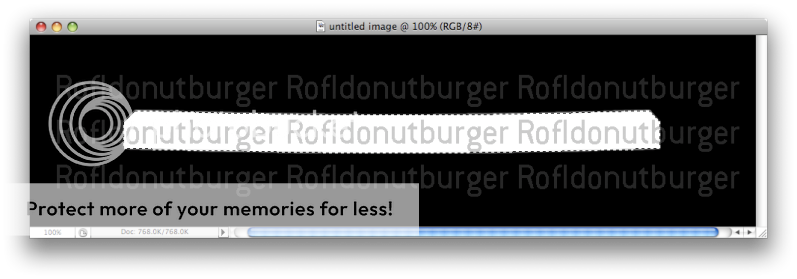
Click Select > Expand > 4 px, and then Select > Border > 4-6 px (depending on how wide you want the border to be).

Now fill the border with white, and delete the layer with the shield meter on it.

Fill the space inside the border with gray (brighter if you want it to be more opaque, darker if you want it to be transparent)

Save that as “shield outline”.
Open up Eschaton, and navigate to the shield meter bitmap (h3\ui\hud\bitmaps\shield_meter).

Import “shield meter” as the image, and “shield alpha” as the image mask.

Now select “h3\ui\hud\bitmaps\shield_outline”.
Import “shield outline” as the image and image mask.

Try your map in Halo Demo.
*Optional*
If your shield meter is too big or too small, follow these steps:
Scroll down to the “unhi” tag and select “h3\ui\hud\cyborg_mp” in Eschaton.

Select “Floats”, and change the SPB and SPM width and height scale. Make sure the SPB and SPM’s width and height scales are the same.

If your shield meter is in the wrong position, follow these steps:
Scroll down to the “unhi” tag and select “h3\ui\hud\cyborg_mp” in Eschaton.

Select “Int16s”, and change the anchor offset of the SPB and SPM to your liking. X = move horizontal, and Y = move vertical. Make sure the X and Y offsets of the SPB and SPM are the same.

Tutorial will be updated.
8. Links
HUD Template:
Mediafire: http://www.mediafire.com/download.php?o4mmlgnlyzm
Filefront: http://www.filefront.com/14414649/HUD-Template.zip/
Eschaton 0.8.1:
Mediafire: http://www.mediafire.com/download.php?dntx405mb2d



